In today’s connected world, a secure Wi-Fi network is essential for protecting your personal information and ensuring that your devices operate smoothly. With increasing instances of cyber threats and unauthorized access to networks, taking proactive steps to secure your Wi-Fi is more important than ever. This post will explore effective strategies to enhance your Wi-Fi security and safeguard your data.
Change Default Login Credentials

One of the first steps to securing your Wi-Fi network is changing the default login credentials for your router. Most routers come with a preset username and password that can easily be found online, making it easy for hackers to gain access. Create a unique, strong password that combines uppercase and lowercase letters, numbers, and special characters. This simple step can significantly enhance your network’s security.
Enable WPA3 Encryption
Ensure that your Wi-Fi network uses the latest encryption protocol available, such as WPA3. This advanced security standard offers better protection against unauthorized access compared to older protocols like WEP or WPA2. To enable WPA3, access your router settings and look for the wireless security section. If your router doesn’t support WPA3, consider upgrading to a newer model that does.
Hide Your SSID
Your SSID (Service Set Identifier) is the name of your Wi-Fi network. Hiding your SSID makes your network less visible to casual users and potential intruders. While it won’t completely secure your network, it adds an extra layer of privacy. To hide your SSID, log in to your router settings and disable the SSID broadcast option. Remember that this means you’ll need to manually enter the network name when connecting new devices.
If you frequently have visitors who need access to your Wi-Fi, consider setting up a guest network. This separate network allows guests to connect to the internet without accessing your main network and its connected devices. Configure your guest network with a different password and limited access to enhance security. This way, you can keep your personal data safe while still providing internet access to friends and family.
Regularly Update Router Firmware
Router manufacturers often release firmware updates to fix security vulnerabilities and improve performance. Regularly checking for and installing these updates can help keep your network secure. Access your router settings and look for the firmware update section. Some routers offer automatic updates, which can simplify this process. Staying current with firmware updates ensures you benefit from the latest security features.
Periodically review the list of devices connected to your Wi-Fi network. Most routers allow you to see all devices currently using your network, making it easier to identify any unauthorized connections. If you notice a device you don’t recognize, consider changing your Wi-Fi password and removing the device from your network. Regular monitoring helps you maintain control over who can access your internet connection.
Use a VPN for Extra Security
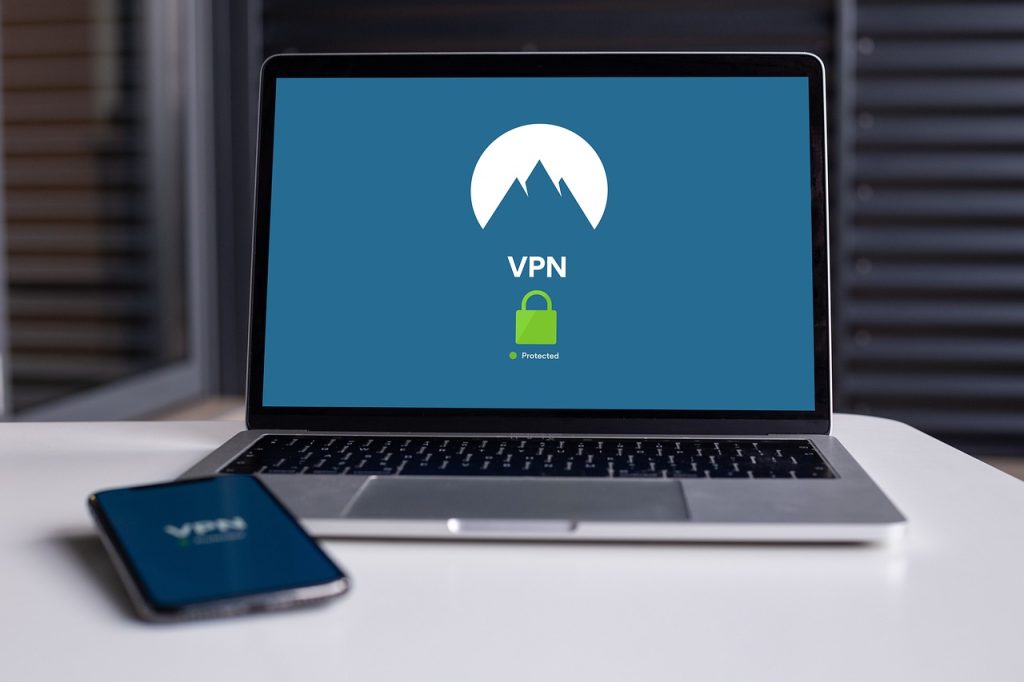
A Virtual Private Network (VPN) can add an additional layer of security to your internet browsing, especially when using public Wi-Fi networks. A VPN encrypts your internet traffic, making it difficult for cybercriminals to intercept your data. If you frequently connect to public Wi-Fi hotspots, using a VPN is a smart choice to protect your information from potential threats.
Securing your Wi-Fi network is essential in today’s digital landscape, where threats are ever-present. By implementing these tips—changing default login credentials, enabling WPA3 encryption, hiding your SSID, setting up a guest network, regularly updating your router firmware, monitoring connected devices, and using a VPN—you can significantly enhance your network’s security. Taking proactive steps to secure your Wi-Fi will help protect your personal information and ensure a safer online experience for you and your family.

Leave a Reply